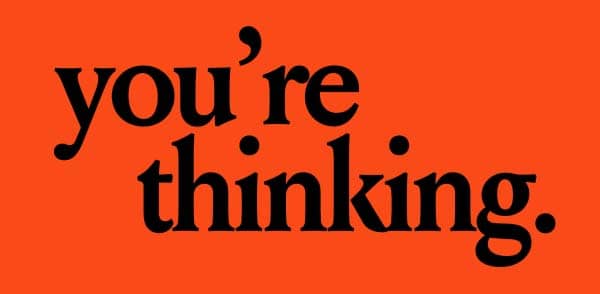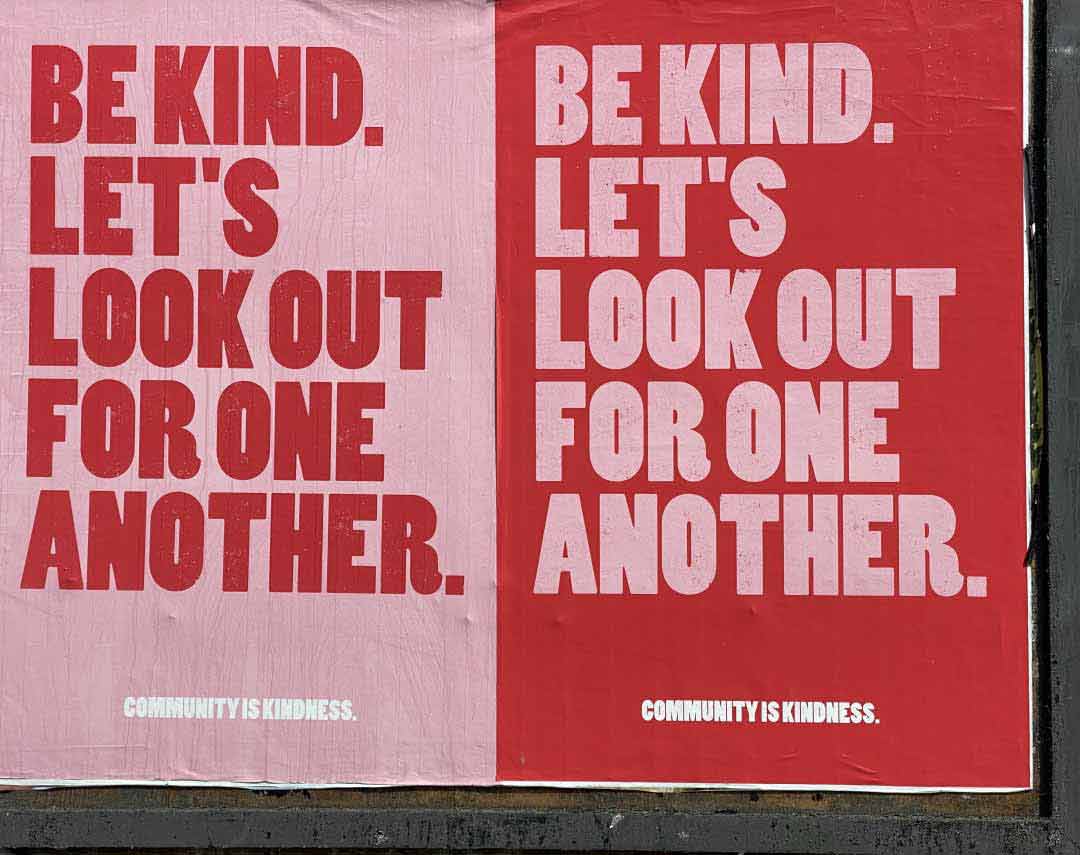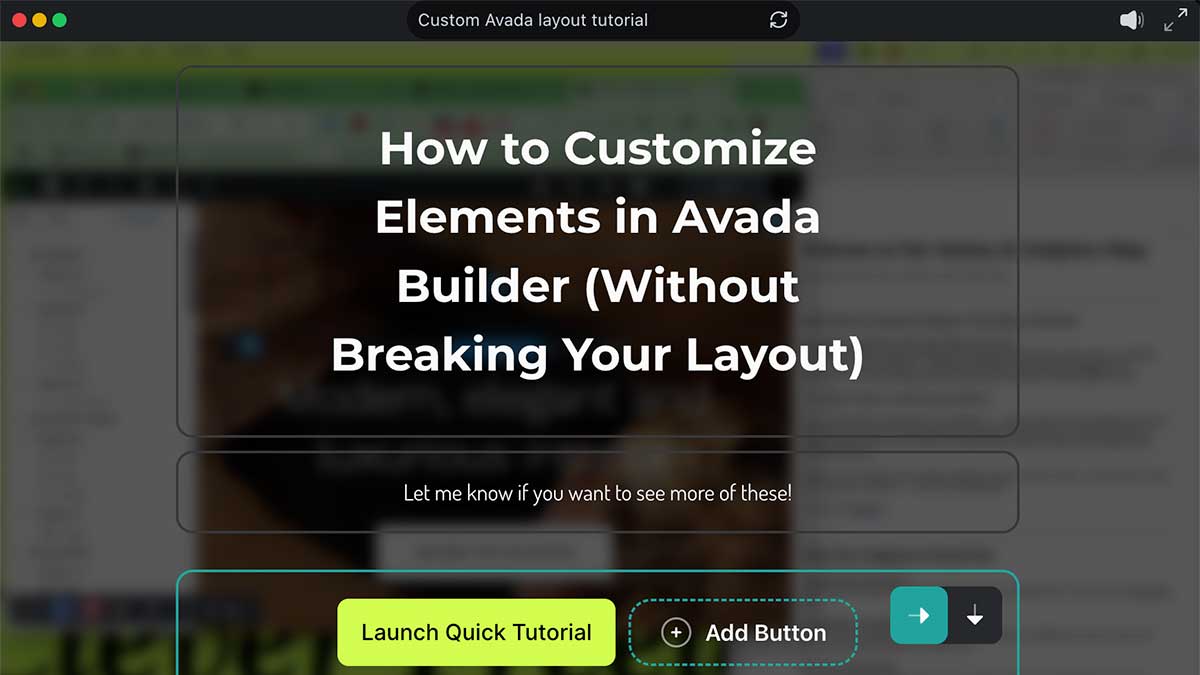
Customizing Avada elements doesn’t have to be overwhelming. Chief at Clever Freelancer breaks it down into easy, stress-free steps to help you design clean, responsive layouts that look amazing on every screen—without touching a single line of code.
Hey, I’m Adriana Reis from Clever Freelancer—and if you’re like me, juggling design with a hundred other things, you want your Avada layouts to just work.
I’ve spent years finessing Avada for responsive, clean, and conversion-friendly design. In this quick tutorial, I’ll walk you through how to customize elements in Avada without breaking your layout—or your brain. Let’s make your site look pro without the stress. 😎
Want to build a beautiful, responsive site using Avada—but feeling lost in all the settings?
How to Customize Elements in Avada Builder Without Breaking Your Layout
Want to build a beautiful, responsive site using Avada—but feeling lost in all the settings? You’re not alone. One of the most common struggles beginners face is customizing Avada elements without accidentally overriding global settings or breaking responsiveness.
In this quick guide, I’ll walk you through the smart way to customize Avada elements for a clean, professional look that works across mobile, tablet, and desktop.
Step 1: Start in the Text Tab
When pasting content into a Text Block, always use the “Text” tab, not “Visual.” This avoids bringing in messy formatting from Word docs or emails that can clash with Avada’s global styles.
Step 2: Use Global Settings to Stay Consistent
Avada has powerful global options that control fonts, spacing, and colors sitewide. Remove inline styles like font size or line height from individual elements and let your global settings do the heavy lifting. This saves time and keeps the look consistent.
Step 3: Respect Heading Hierarchy
A well-structured layout is key for both SEO and readability:
- Use H1 once per page
- H2 for section headings with main keywords
- H3 for supporting content
- H4 for bullet lists or nested details
You can use a Text Block under each heading to support it with additional context.
Step 4: Always Start With Mobile View
Here’s a pro tip: Design for mobile first. Avada’s device icons (desktop, tablet, mobile) let you switch views on the fly. Start with mobile, then fine-tune for tablet and desktop. This ensures your layout is responsive by design, not by accident.
Bonus: Use the Right Elements for the Job
Instead of a basic bullet list, consider using these elements for a more engaging layout:
- Checklist for benefits or features
- Toggle or Accordion for FAQs or expandable content
- Icon Box or Image Frame to highlight visual points
All of these can be found using the plus (+) icon in the Avada Builder.
Final Tips for Pro-Level Customization
- Label containers clearly in the Navigator for easier layout management
- Duplicate smartly—if a section works well, reuse it
- Remove unnecessary margins and padding to maintain clean spacing
- Use left alignment for most content; reserve center alignment for headlines
Wrap-Up
With these tips, you’ll be able to customize Avada elements with confidence—and create layouts that look great and convert better.
Need help with advanced Avada setups or custom layout support? Reach out or comment below—I’d love to help you get the most from your design!